How to Secure Your Free VPS: Essential Tips for Developers
Securing your Virtual Private Server (VPS) is crucial, even when you're using a free hosting service. A well-protected VPS not only safeguards your data but also ensures uninterrupted service for your applications. This guide provides essential tips and best practices to help developers secure their free VPS effectively in 2024.
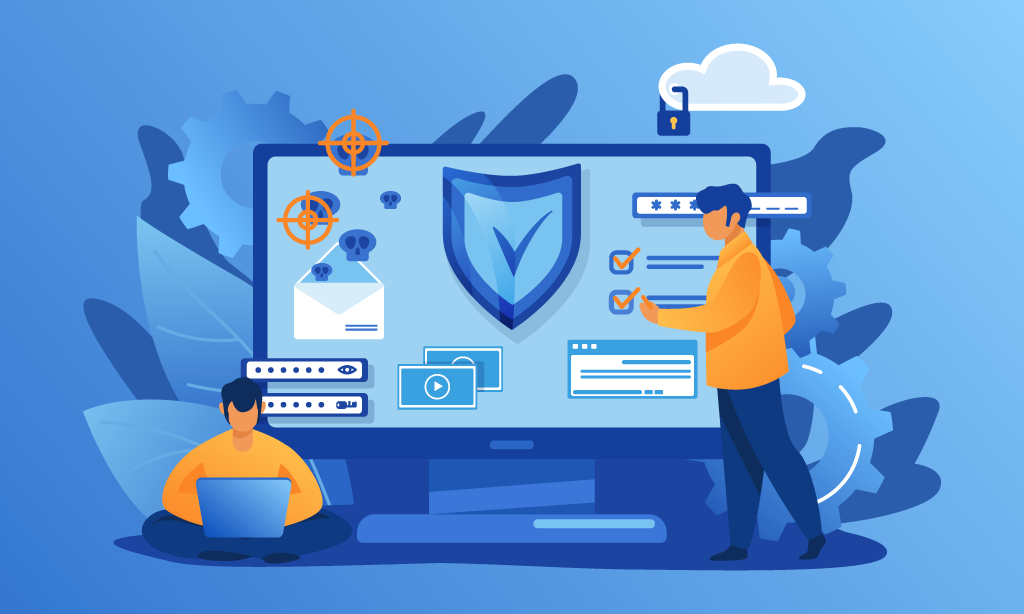
Key Takeaways
- Implementing strong authentication methods is vital for VPS security.
- Regularly updating software and system packages minimizes vulnerabilities.
- Using firewalls and intrusion detection systems enhances protection against attacks.
- Encrypting data ensures confidentiality and integrity of sensitive information.
- Regular backups and monitoring are essential for maintaining VPS security and performance.
1. Use Strong Authentication Methods
One of the first steps in securing your VPS is to implement strong authentication mechanisms. Avoid using default passwords and consider the following methods:
SSH Key Authentication
Instead of relying on password-based logins, use SSH keys for authentication. SSH keys provide a more secure way to access your server.
- Generate SSH Keys: Use tools like
ssh-keygento create a public and private key pair. - Disable Password Authentication: Edit the SSH configuration file (
/etc/ssh/sshd_config) to disable password logins and allow only key-based authentication. - Protect Your Private Key: Keep your private key secure and never share it.
2. Regularly Update Your System
Keeping your VPS up-to-date is essential to protect against known vulnerabilities. Regular updates ensure that your system has the latest security patches and improvements.
- Automate Updates: Configure your system to automatically install security updates.
- Manual Updates: Regularly check for and apply updates manually using package managers like
aptoryum. - Update Software: Ensure all installed software, including web servers and databases, are updated to their latest versions.
3. Configure a Firewall
A firewall acts as a barrier between your VPS and the internet, controlling incoming and outgoing traffic based on predefined security rules.
Using UFW (Uncomplicated Firewall)
UFW is a user-friendly firewall tool available on many Linux distributions. Here's how to configure it:
- Install UFW: If not already installed, use
sudo apt install ufw. - Allow Essential Ports: Permit traffic on necessary ports, such as SSH (22), HTTP (80), and HTTPS (443).
sudo ufw allow 22,sudo ufw allow 80,sudo ufw allow 443 - Enable UFW: Activate the firewall with
sudo ufw enable. - Check Status: Verify the firewall status and rules using
sudo ufw status verbose.
4. Install Intrusion Detection Systems (IDS)
IDS monitors your server for suspicious activities and potential threats, alerting you to possible security breaches.
Using Fail2Ban
Fail2Ban helps protect your server from brute-force attacks by banning IPs that exhibit malicious behavior.
- Install Fail2Ban: Use
sudo apt install fail2banto install. - Configure Fail2Ban: Modify the configuration file (
/etc/fail2ban/jail.local) to specify the services to protect. - Start and Enable Fail2Ban: Use
sudo systemctl start fail2banandsudo systemctl enable fail2ban.
5. Encrypt Your Data
Data encryption ensures that your sensitive information remains confidential and protected from unauthorized access.
Using SSL/TLS Certificates
SSL/TLS certificates encrypt the data transmitted between your server and clients, securing web traffic.
- Obtain a Certificate: Use services like Let's Encrypt to get free SSL certificates.
- Install the Certificate: Follow the documentation for your web server (e.g., Apache, Nginx) to install the certificate.
- Redirect HTTP to HTTPS: Configure your web server to redirect all HTTP traffic to HTTPS.
6. Regular Backups
Regular backups are essential to recover your data in case of accidental deletion, hardware failures, or security breaches.
- Automate Backups: Schedule automatic backups using tools like
rsyncor backup services. - Store Backups Offsite: Keep backups in a separate location or cloud storage to prevent data loss.
- Test Backups: Regularly verify that your backups are working correctly and can be restored.
7. Monitor Your VPS
Continuous monitoring helps you stay informed about the health and performance of your VPS, allowing you to detect and respond to issues promptly.
Using Monitoring Tools
Implement monitoring solutions to track server metrics and receive alerts.
- Prometheus & Grafana: Use Prometheus for collecting metrics and Grafana for visualization.
- New Relic: A comprehensive monitoring service that provides real-time insights.
- UptimeRobot: Monitors your server's uptime and sends alerts in case of downtime.
8. Limit User Access
Restricting user access minimizes the risk of unauthorized actions on your VPS.
Creating Limited User Accounts
Instead of using the root account for all tasks, create separate user accounts with limited permissions.
- Create a New User: Use
sudo adduser usernameto add a new user. - Grant Sudo Privileges: If necessary, add the user to the sudo group with
sudo usermod -aG sudo username. - Disable Root Login: Edit the SSH configuration file to prevent root logins by setting
PermitRootLogin no.
9. Secure Configuration Files
Protect your configuration files to prevent unauthorized access and modifications.
- Set Proper Permissions: Ensure that configuration files have restrictive permissions, e.g.,
chmod 600 configfile. - Use Encryption: Encrypt sensitive configuration files containing passwords or keys.
- Regular Audits: Periodically review and audit configuration files for any unauthorized changes.
10. Implement Intrusion Prevention Systems (IPS)
While IDS monitors for intrusions, IPS actively prevents them by taking immediate action when threats are detected.
Using Snort
Snort is an open-source IPS that can detect and prevent a variety of attacks.
- Install Snort: Use
sudo apt install snortto install. - Configure Snort: Modify the configuration file (
/etc/snort/snort.conf) to define rules and alerts. - Start Snort: Enable and start the Snort service with
sudo systemctl start snort.
Conclusion
Securing your free VPS is essential to protect your data, maintain server integrity, and ensure the reliability of your applications. By implementing the tips outlined above—ranging from strong authentication and regular updates to effective monitoring and intrusion prevention—you can significantly enhance the security posture of your VPS. Remember, security is an ongoing process; continuously review and update your security measures to stay ahead of potential threats.
Investing time in securing your VPS not only safeguards your current projects but also lays a solid foundation for future growth and scalability. Stay vigilant, follow best practices, and leverage the right tools to keep your VPS secure in 2024 and beyond.
FAQ
Why is securing my VPS important?
Securing your VPS protects your data from unauthorized access, prevents malicious activities, and ensures the reliability and performance of your applications.
What are the best practices for VPS security?
Best practices include using strong authentication methods, regularly updating your system, configuring a firewall, installing intrusion detection systems, encrypting data, performing regular backups, monitoring your VPS, limiting user access, securing configuration files, and implementing intrusion prevention systems.
Can I secure a free VPS as effectively as a paid one?
Yes, many security measures can be implemented on both free and paid VPS plans. However, paid VPS services may offer additional security features and better support, which can enhance your overall security strategy.